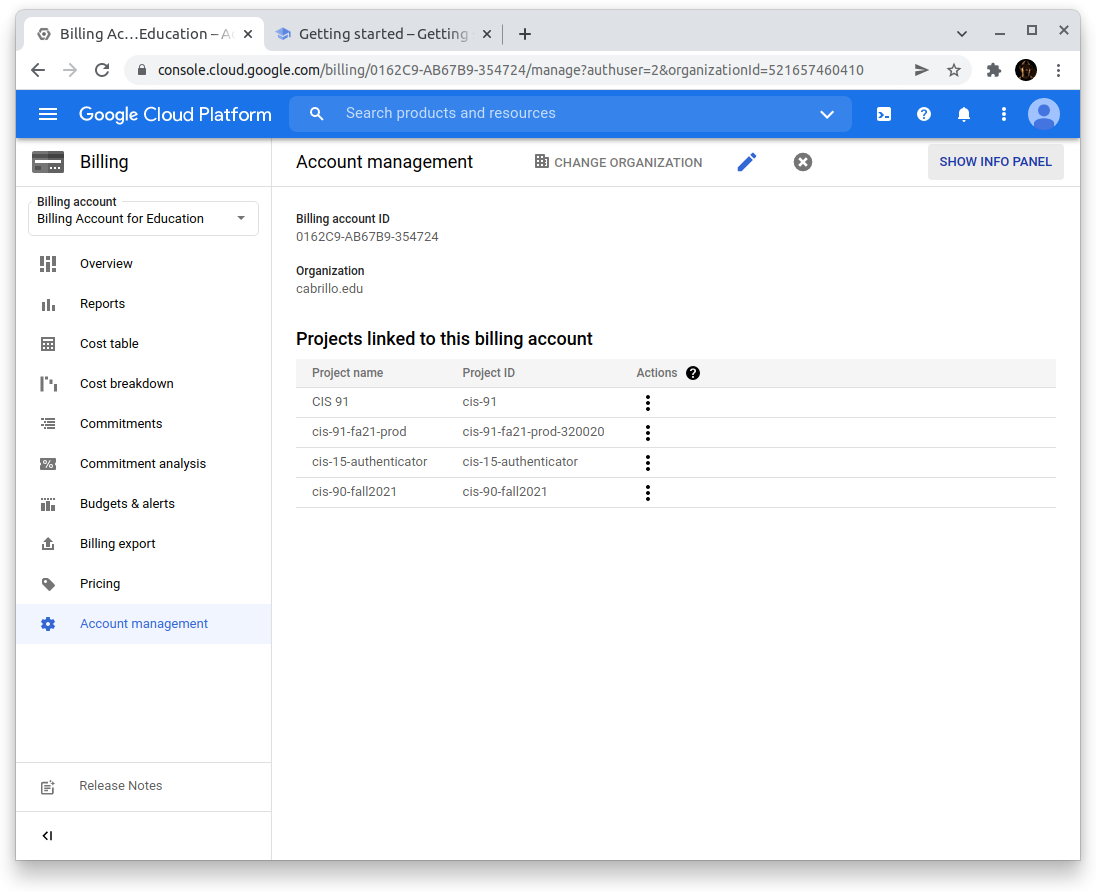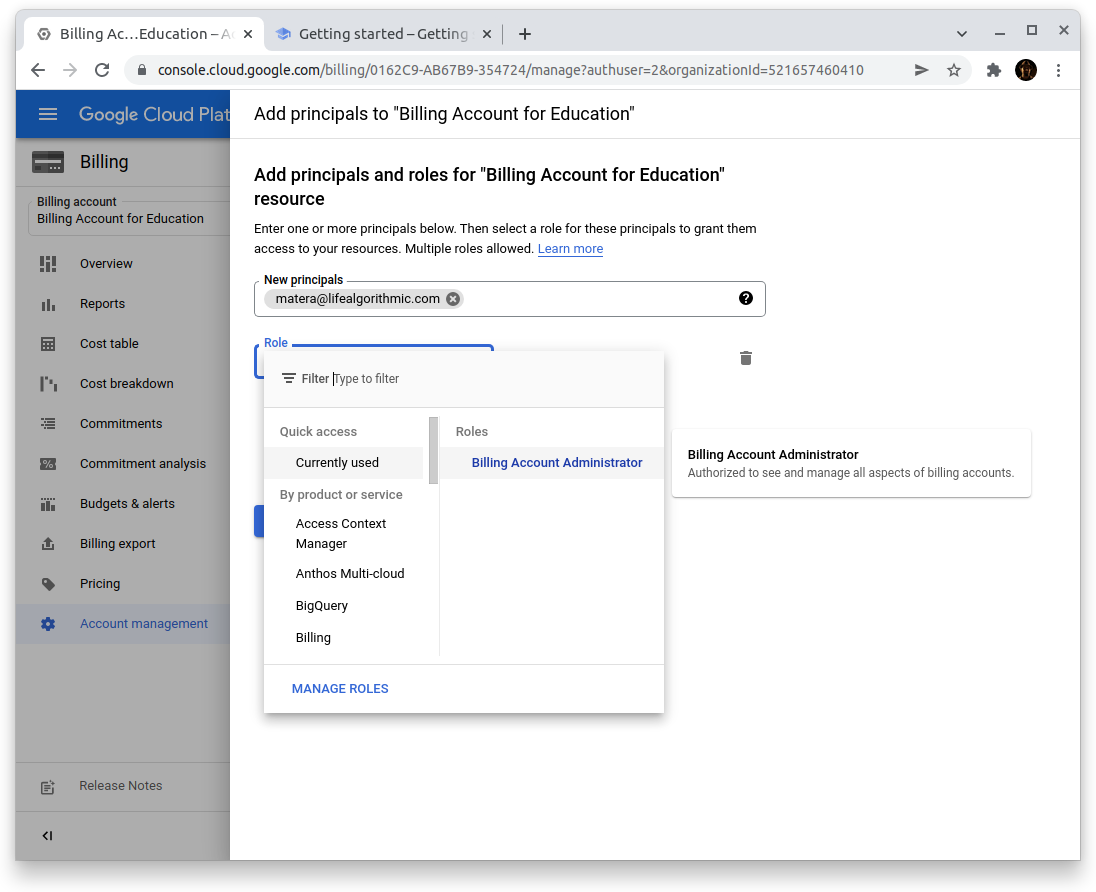Redeem Google Cloud Credit#
Google will email a $50 credit code to your Cabrillo student address. You can redeem your code using your personal Google account.
Attention
You need a personal Google account for this class.
Access to Your Cabrillo Student Email#
Your cloud credit will be mailed to your <studentid>@student.cabrillo.edu email address. Per Google’s policy it cannot be mailed anywhere else. You will need access to the account. Cabrillo students who are currently enrolled in at least one class have access to Cabrillo Google accounts, including Gmail and Google Drive, Docs, Sheets, and Slides.
Follow these steps to set-up your Cabrillo College Email account:
Attention
Have your WebAdvisor/Canvas/MyCabrillo password ready.
Go to the Google accounts login page. If you are already logged into a personal Google account, you will need to click your profile picture in the upper-right corner and choose “Add another account”
Log in to Google using your 7-digit student ID followed by
@student.cabrillo.eduas your email. (for example9090909@student.cabrillo.edu)Click Next and then enter the same password as WebAdvisor, Canvas and MyCabrillo.
Error
You might need to reset your password on WebAdvisor. Passwords that are more than two years old won’t work.
Accept the terms of service, and you are done creating your Cabrillo Google account! You can now click the 9-dot waffle icon in the upper-right corner to access different apps, like Gmail.
Get Your Credit#
On Canvas, there’s a link that takes you to a page where you can sign up for a credit. When you sign up for a credit you have to use your Cabrillo email address. Follow the process that I show in class.
Redeem Your Credit#
The link that’s sent to your Cabrillo email will take you to Google Cloud Console where you can redeem your credit. Switch your Google account to a personal one. Do not redeem the credit using your Cabrillo account. Cabrillo accounts cannot create cloud resources.
Create a Project and Enable Billing#
Follow the instructions to create a project using the console (not the command line). The GUI will prompt you for a billing account, be sure to select your “Billing Account for Education” so that you use the credits you received through class. s